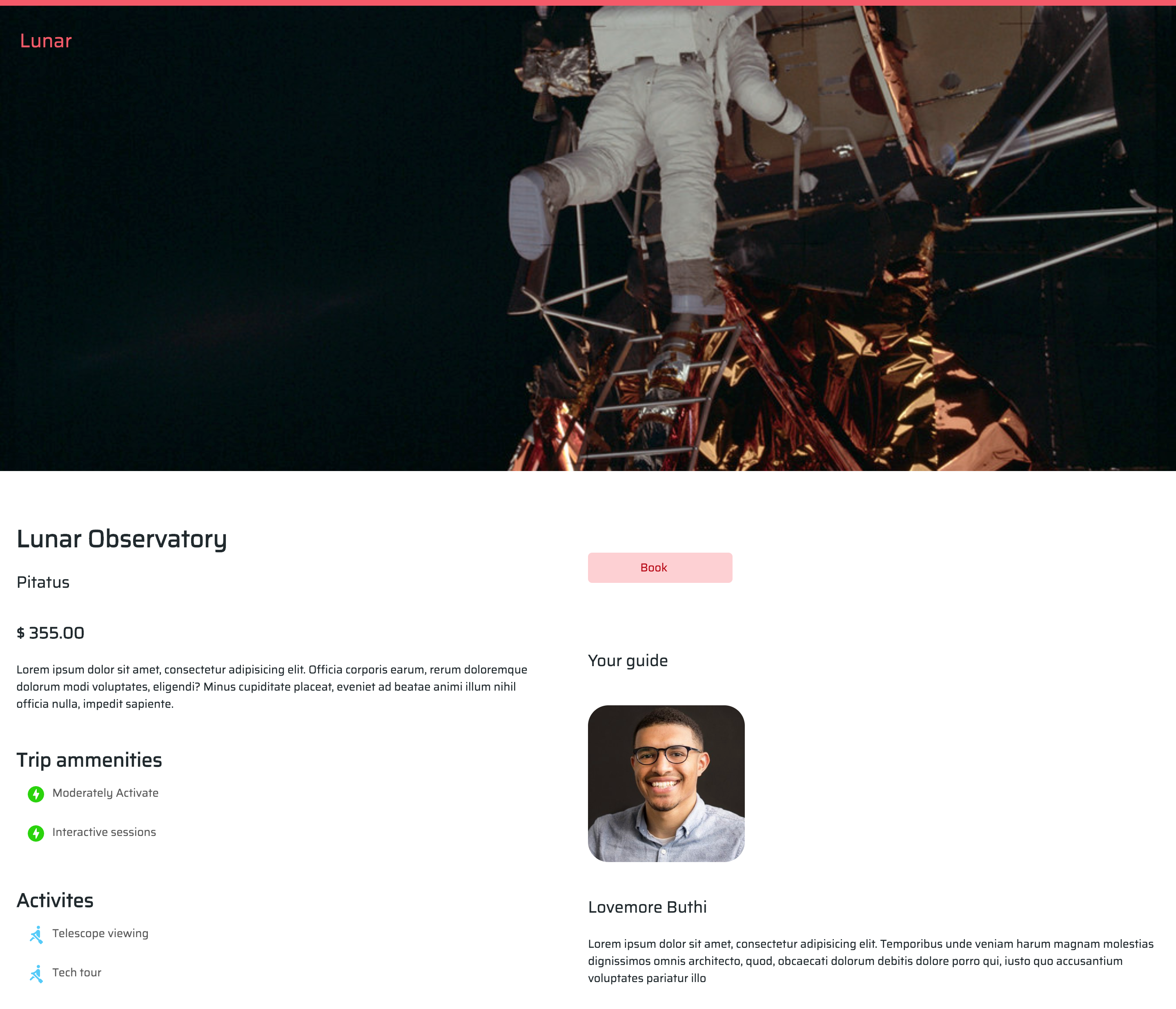Create Listing Component
May 25, 2020
In this section we will start with building the component to allow our users to be able to view every individual listing.
Fist head over to the router.js file and add the new route:
import Listing from "./pages/Listing"
const routes = [
{
path: "/listing/:id",
component: Listing,
},
]The :id in the URL will tell the router to put the id of the listing in the URL whenever it is navigated to. This will also allow us to send the id of that specific Listing to API for us to fetch.
Next up create a Listing.vue file in the pages folder and add the following:
<template>
<div>
<ApolloQuery
:query="require('../graphql/getAListing.gql')"
:variables="{ listingId: this.$route.params.id.toString() }"
>
<template v-slot="{ result: { loading, error, data } }">
<!-- Loading -->
<div v-if="loading" class="loading apollo text-red">
<a-skeleton active />
</div>
<!-- Error -->
<div v-else-if="error" class="error apollo text-red">
An error occurred {{ error.message }}
</div>
<!-- Result -->
<div v-else-if="data" class="result apollo">
<LandingHeader :imgURL="data.getAListing.coverPhoto" />
<div class="grid p-5 mt-10">
<div class="mr-16">
<HeadingOne
class="font-display font-semibold text-3xl text-black"
>
{{ data.getAListing.listingName }}
</HeadingOne>
<HeadingThree class="text-black mt-4 mb-8">
{{ data.getAListing.listingLocation }}
</HeadingThree>
<HeadingThree
class=" font-bold text-center s:text-left mb-5 text-black "
>
$ {{ data.getAListing.price }}
</HeadingThree>
<BodyOne class="text-left text-black ">
{{ data.getAListing.listingDescription }}
</BodyOne>
<HeadingTwo class=" font-bold text-black mt-10">
Trip ammenities
</HeadingTwo>
<div
class="flex flex-row p-3"
v-for="(types, index) in data.getAListing.listingType"
:key="index"
>
<img src="../assets/trip_type.svg" />
<p class="font-display ml-2">{{ types.name }}</p>
</div>
<HeadingTwo class=" font-bold text-black mt-10">
Activites
</HeadingTwo>
<div
class="flex flex-row p-3"
v-for="(activies, index) in data.getAListing.listingActivities"
:key="index"
>
<img src="../assets/trip_activity.svg" />
<BodyOne class="font-display ml-2">{{ activies.name }}</BodyOne>
</div>
</div>
<div class="flex flex-col ">
<div>
<RedBlockButton
class=" text-center s:pr-20 mb-10 mt-10"
@click.native="forward"
>Book</RedBlockButton
>
</div>
<div>
<HeadingThree
class="font-display text-xl text-black mt-10 mb-10"
>
Your guide
</HeadingThree>
<img
:src="data.getAListing.guide.Avatar"
alt="guide"
class="rounded-lg h-48"
/>
</div>
<div>
<HeadingThree class="text-black mt-10">
{{ data.getAListing.guide.Name }}
</HeadingThree>
<BodyOne class=" text-black mt-5 ">
{{ data.getAListing.guide.Bio }}
</BodyOne>
</div>
</div>
</div>
</div>
</template>
</ApolloQuery>
</div>
</template>
<script>
import LandingHeader from "../components/navs/LandingHeader";
import RedBlockButton from "../components/buttons/RedBlockButton";
import Typography from "../components/typography";
const { HeadingOne, HeadingTwo, HeadingThree, BodyOne } = Typography;
export default {
name: "Listing",
components: {
LandingHeader,
RedBlockButton,
HeadingOne,
HeadingThree,
BodyOne,
HeadingTwo,
},
methods: {
forward() {
this.$router.push(`/booking/${this.$route.params.id}`);
},
},
};
</script>
<style>
.grid {
display: grid;
grid-template-columns: repeat(auto-fit, minmax(320px, 1fr));
}
</style>🌶️ Similar to the landing page we have an Apollo Query Component that will allow us to fetch the data for the listing and gives variables for the data, error and loading states.
🌶️ In our template slot we first check for the Loading state to be true, then render a loading state.
🌶️ Then in the data part we are rending all the data associated with the Listing.
Next up lets go ahead and add a schema document in the graphql folder called getAListing.gql:
query GetAListing($listingId: String!) {
getAListing(listingId: $listingId) {
coverPhoto
listingId
listingName
listingType {
name
}
listingLocation
listingActivities {
name
}
listingDescription
price
numberOfDays
guide {
Bio
Name
Avatar
}
specialType
}
}So if you click on any other listings you should be good to go.
Now you should be able to view any listing.