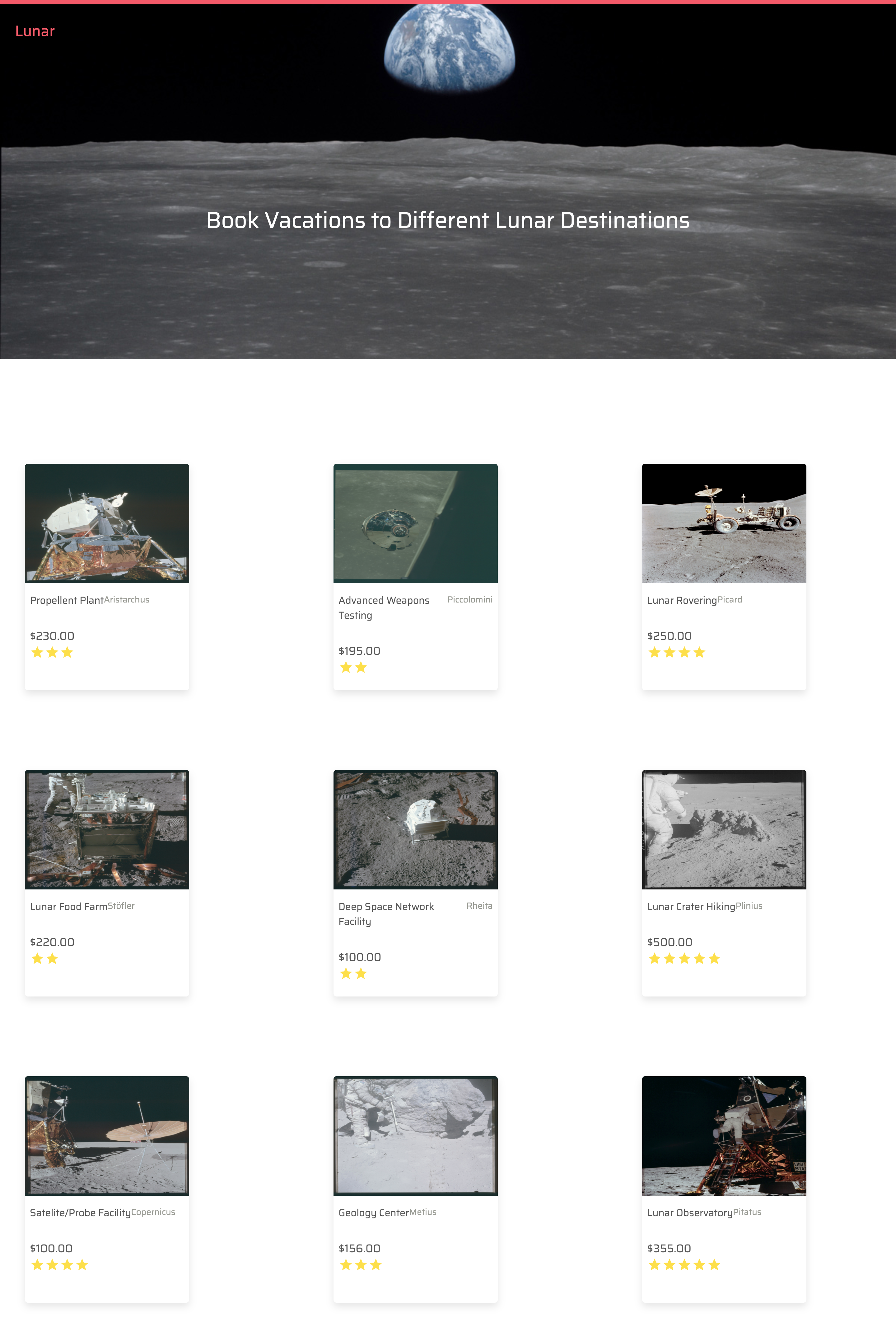Create Home Component
May 22, 2020
In this part we will create the following landing page.
First create a Home.vue component in the Views directory. Then go into the router.js and add the following route.
{
path: "/",
component: Home
}Also import the file at the top of the page:
import Home from "./pages/Home"Next up open the Home.vue component and copy the following:
<template>
<div>
<LandingHeader
margin="-85"
text="Book Vacations to Different Lunar Destinations"
imgURL="https://moon.nasa.gov/system/resources/detail_files/187_detail_as11-44-6551_orig.jpg"
/>
<ApolloQuery :query="require('../graphql/getAllListings.gql')">
<template v-slot="{ result: { loading, error, data } }">
<div v-if="loading" class="text-red">
<a-skeleton active />
</div>
<div v-if="error" class="text-red">error...</div>
<div v-else-if="data" class="grid grid-cols-3 col-gap-32 p-10">
<div v-for="listing of data.getAllListings" :key="listing.listingId">
<router-link
:to="{
path: `listing/${listing.listingId}`,
params: { id: listing.listingId },
}"
class="no-underline"
>
<ListingCard
:listingTitle="listing.listingName"
:listingLocation="listing.listingLocation"
:price="listing.price"
:rating="listing.rating"
:coverPhoto="listing.coverPhoto"
class="mt-32"
/>
</router-link>
</div>
</div>
</template>
</ApolloQuery>
</div>
</template>
<script>
import LandingHeader from "../components/navs/LandingHeader.vue";
import ListingCard from "../components/cards/ListingCard";
export default {
name: "Home",
components: {
LandingHeader,
ListingCard,
},
};
</script>
<style>
/* .grid {
display: grid;
grid-template-columns: repeat(3, 1fr);
} */
</style>What is happening here ?
🍣 First we are using the LandingHeader component to create the header. We passing the text and the image URL.
🍣Next up are querying the API by using the ApolloQuery component. We indicate that we are using are a query and reading a query document which we will make soon.
🍣In the template under the Apollo Query we pass in a v-slot that has an result object with loading, error and data variables.
🍣In our v-if we check that if the loading variable is true and we show a loading component
🍣Next we check if the error variable is true and tell the user that an error occurred. You can customize this with anything you want.
🍣Else if the data is present render all the data. we have a v-for that we loop over from the data.getAllListings query. Then we give it the key of the listingId.
🍣We have a router-link wrapped around the TourCard to redirect the user to the view of the listing.
🍣Then we pass the data of the listing into the props of the Tour Card.
Next we need to create the query schema document. create a folder called graphql and create a filed called getAllListings.gql and paste the following:
query GetAllListings {
getAllListings {
listingId
coverPhoto
listingName
listingLocation
rating
price
}
}Make sure your App.vue looks like this:
<template>
<div id="app">
<Nav />
<router-view />
</div>
</template>
<script>
import Nav from "./components/navs/Nav.vue";
export default {
name: "App",
components: {
Nav,
},
};
</script>So if we go to the landing page in the browser we should see all the listings load.
If all goes well, you should have this: