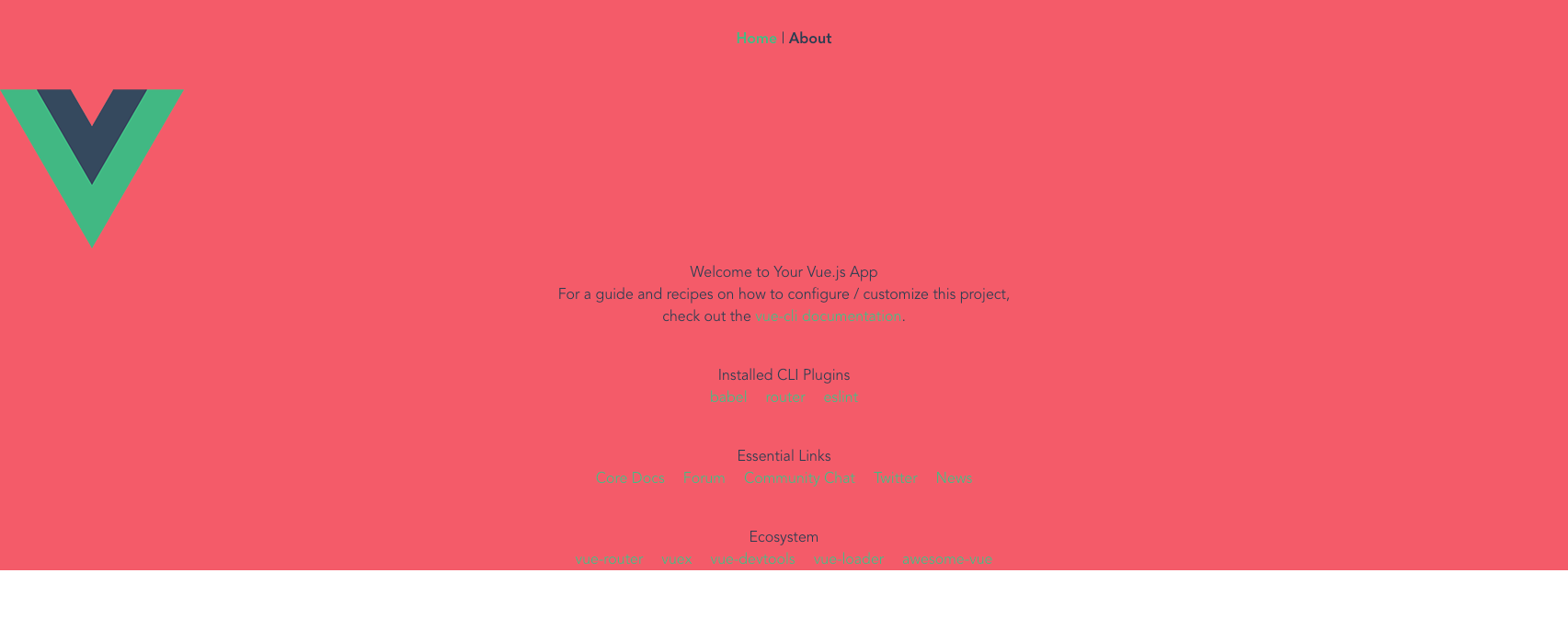Installing Tailwind
May 18, 2020
We will be using Tailwind for our styling in the App. we just have to run through some installation steps to make sure it is up an running. Tailwind is a utility first framework to help you get your designs highly customised, it can be used in conjuction with UI libraries such as Chakra, Bulma etc if you wish.
Lets go ahead and install the following:
$ yarn add tailwindcssThen create a tailwind.config.js file in the root of your project and paste the following config in your file. This config will match the design system for the project that we are building from. You can view it on Figma here.
Next lets go ahead and make a postcss.config.js file in the root of the app:
module.exports = {
plugins: [
require("tailwindcss")("tailwind.config.js"),
require("autoprefixer"),
],
}Next up we need to configure our CSS file. In the assets folder create a folder called css and create a tailwind.css file and copy the following:
@tailwind base;
@tailwind components;
@tailwind utilities;
@import url("https://fonts.googleapis.com/css?family=Saira&display=swap");Lastly import the css file in the main.js file:
import "./assets/css/tailwind.css"Create tailwind.config.js file and copy the contents of this link into the file.
Now lets test that it is working by adding styles into a component:
<template>
<div id="app" class="bg-red">
<div id="nav">
<router-link to="/">Home</router-link> |
<router-link to="/about">About</router-link>
</div>
<router-view />
</div>
</template>
<style>
#app {
font-family: Avenir, Helvetica, Arial, sans-serif;
-webkit-font-smoothing: antialiased;
-moz-osx-font-smoothing: grayscale;
text-align: center;
color: #2c3e50;
}
#nav {
padding: 30px;
}
#nav a {
font-weight: bold;
color: #2c3e50;
}
#nav a.router-link-exact-active {
color: #42b983;
}
</style>Now the app is picking up our styles.